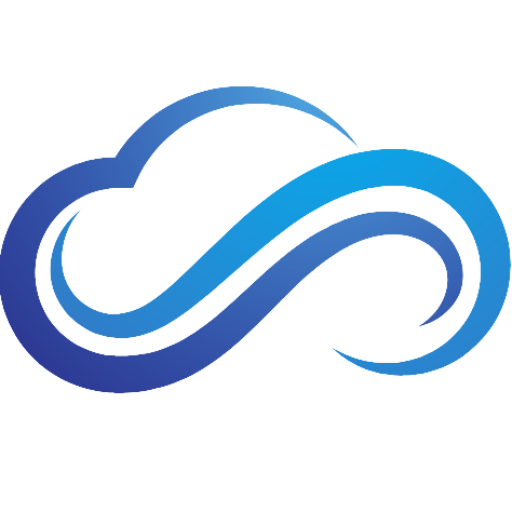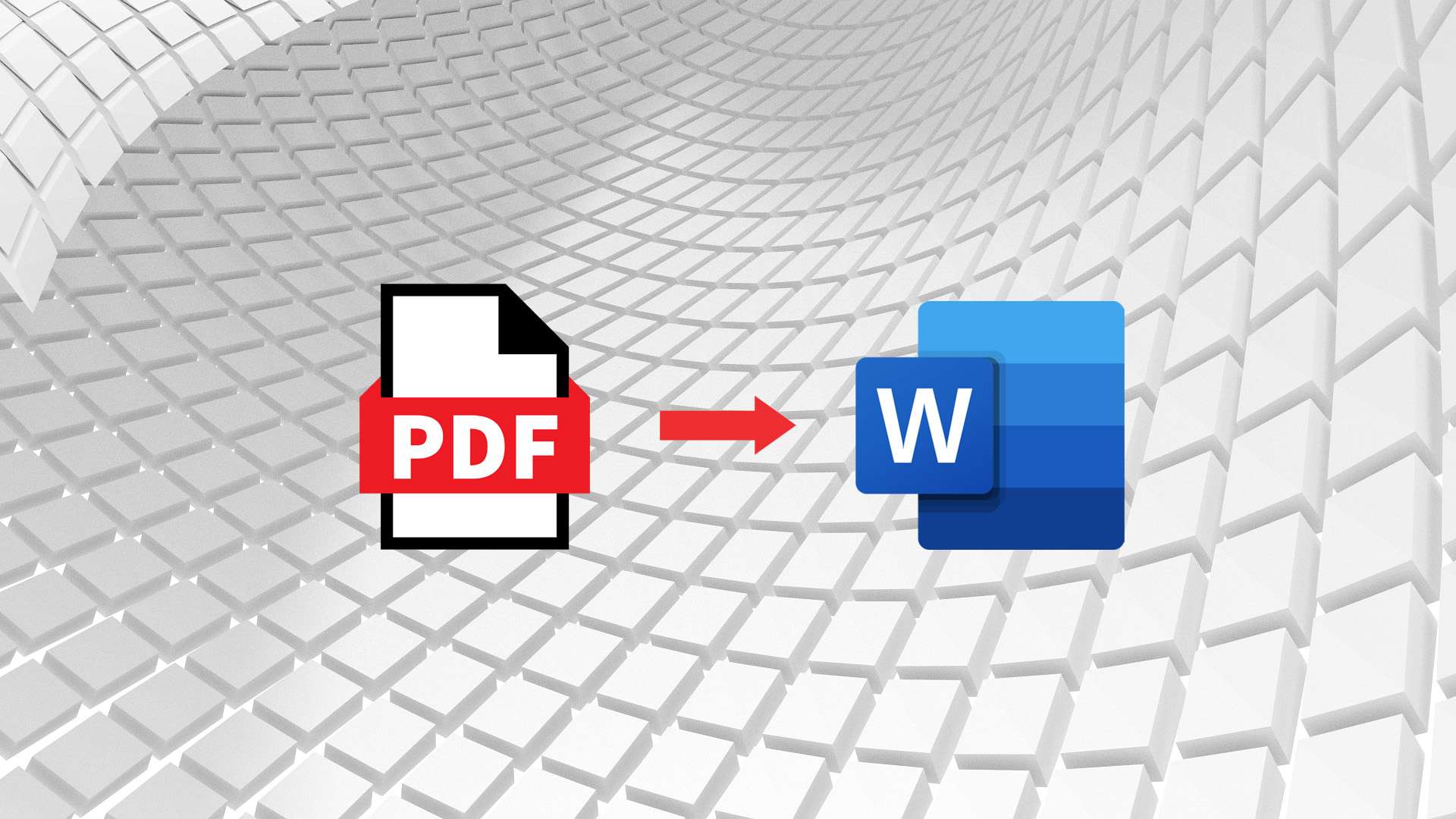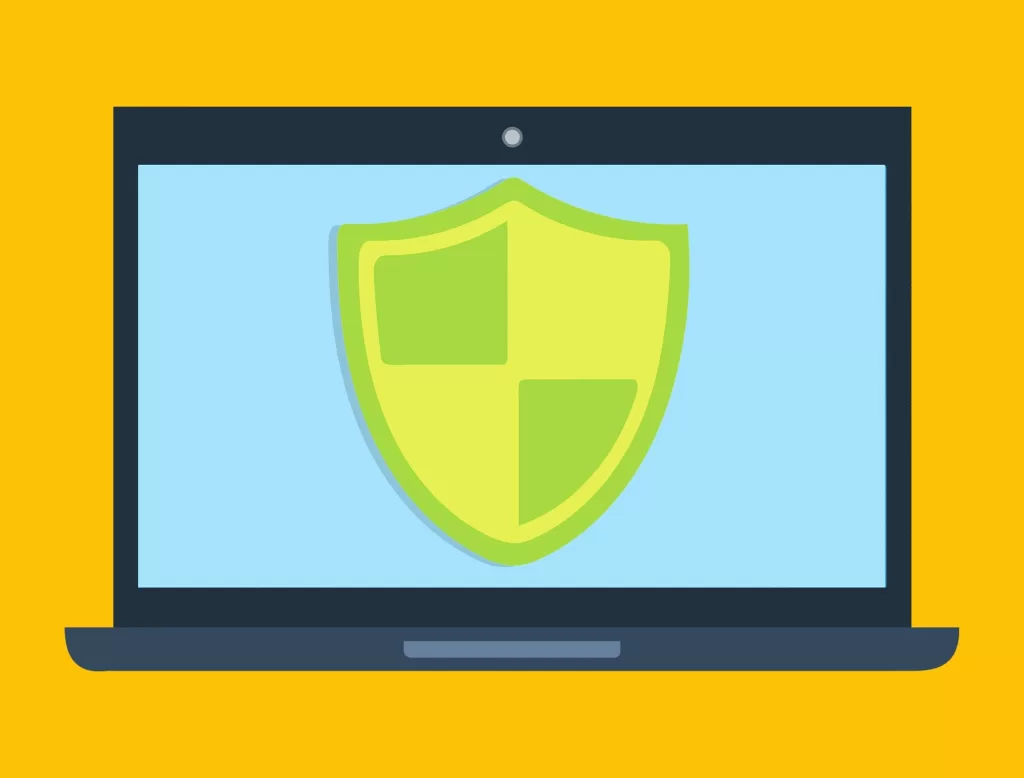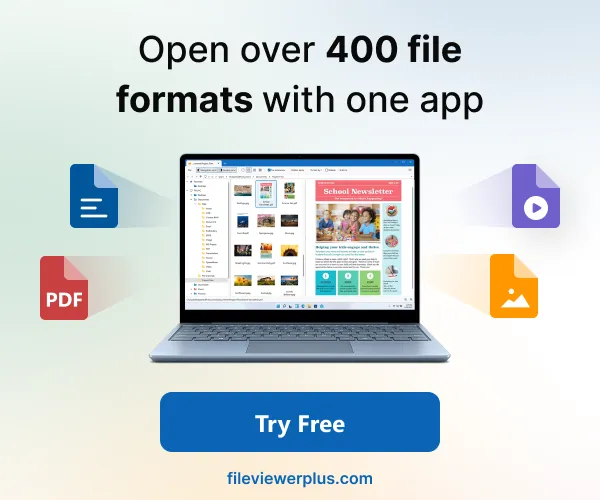Last updated on February 11th, 2025 at 12:52 pm
Have a PDF that needs to be edited? Converting your PDFs to a Word document can allow you to make changes to any PDFs you have. In this guide, you will learn the best methods on how to convert your PDF to a Word document.
Convert PDF Using Microsoft Word
To convert your PDFs using Microsoft Word, follow these steps:
- Launch Microsoft Word, navigate to File, and then select Open.
- Click Browse to locate the file that you want to convert, then select Open.
- You will now see a prompt that will tell you that Word will now convert your PDF to an editable Word document. Click OK to convert your PDF.
- After you are finished editing, go to File, then click Save.
The process of converting your PDF using Microsoft Word isn’t perfect, so be aware that your newly converted Word document won’t be an exact carbon copy of the original PDF file.
Convert PDF Using Google Docs
Don’t have Microsoft Word? No worries. You can also use Google Docs to convert your PDF to a Word document. Before trying this method, you will need to sign in or create a new Google Account, if you haven’t done so already:
- First, open up Google Drive, then click New.
- Locate the PDF you want to convert, then click Open.
- Next, go to My Drive, select the PDF, then choose Open with Google Docs. You can now edit the document.
- Once you are done editing, go to File < Download < Microsoft Word to save your PDF document into a Microsoft Word document.
Convert PDF Using A Free Online Converter
Many online tools on the internet can convert your PDF to a Word document. One website you can use to convert your PDFs is Smallpdf:
- To begin, follow the listed instructions to upload your PDF.
- Once you locate it, click Open to upload the PDF file.
- Once your PDF is uploaded, select Convert to Word, then click Choose option to start the converting process.
- Once the process finishes, click Download to save the newly converted Word document.