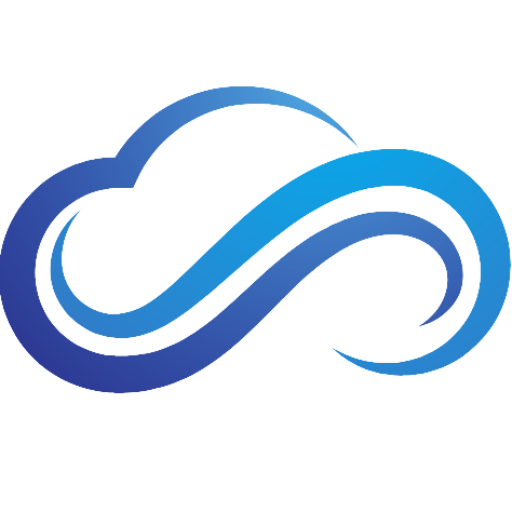Last updated on February 11th, 2025 at 01:04 pm
Stick drift is a frustrating issue that can make playing games on your PS5 difficult. From quick fixes to more involved solutions, this guide will help you find the most proven strategies on how to fix stick drift on a PS5 controller.
What Is Stick Drift On PS5?
Stick drift happens when the analog sticks on a PS5 controller register a movement in the game, even when you are not moving it because the analog stick doesn’t align itself in the center perfectly. PlayStation gamers most commonly experience stick drift from the left analog stick, which you usually use when moving your character, cursor, or steering your car. However, the right analog stick on your PS5 controller can also suffer from stick drift issues.
What Causes PS5 Stick Drift?
When PS5 controller drift occurs, these are the top two leading causes:
- Wear & Tear: PS5 controllers consist of a sensor component with a moveable shaft, a rubber or plastic component that snaps onto the shaft, and two springs that help pop it back to the center whenever you remove your thumb. When these components get worn out, this can be a big factor in the reason you have stick drift on a PS5 controller.
- Dirt & Debris: One of the most common reasons that may cause your PS5 controller to have stick drift is the build-up of dirt & debris within your controller. No matter how clean you think you might be, you can still get dust, debris, and dirt in the air on your controllers from just regular use, along with the sweaty palms that we have after a heavy gaming session.
Is Your Controller Under Warranty?
While stick drift more often affects older controllers, it can strike suddenly in relatively new ones as well, especially if you use the controller heavily. One reason this can happen is if you play a lot of games, or the controller is shared amongst many people.
The first thing you should do is find out whether your PS5 controller is still under warranty. If it’s the controller that came with your console, be aware that there is still a chance it’s covered by the console’s warranty period. This usually tends to be a one-year warranty from the date of purchase. If the controller was purchased separately, look for your receipt and check your coverage.
How To Fix Stick Drift On A PS5 Controller
Here are all of the best ways you can fix stick drift on your PS4 or PS5 controller:
Update Your PlayStation Controller’s Firmware
The first way you can see whether a system error is causing your PlayStation controller to have stick drift is by updating its firmware. When you update your PS5 controller, you ensure that your controller has the latest potential patches for issues and glitches from Sony. To do this, plug your PS5 controller into your PlayStation and then turn the console on. Your PlayStation controller will be scanned automatically to see if it requires a firmware update if it is needed.
Adjust Your DualSense Edge Deadzones
If you own a DualSense Edge Controller, you can increase your controller’s dead zone. When stick drift starts to happen, it will usually begin as small unwanted movements very close to the neutral, or center position of the stick. By increasing the dead zone, you can ignore these inputs and effectively counter the stick drift.
To do this, follow these steps:
- First, open Settings on your PS5, then select Accessories > DualSense Edge Wireless Controller > Custom Profiles.
- Next, select Create Custom Profile, then choose OK.
- Within your newly created profile, select Stick Sensitivity/Deadzone.
Choose which stick you want to edit, and then experiment with different sensitivity and curve settings to fix stick drift on your DualSense Edge controller.
Reconnect Your PS5 Controller
Sometimes connectivity issues can cause your PS5 controller to have stick drift. One way you can fix this is by reconnecting your PS5 controller:
- First, press and hold the PS button on your PS5 controller for 10 seconds to turn it off.
- Next, plug your USB cable into your controller, then press the PS button again to reconnect your controller.
Reset Your PS5 Controller
Performing a factory reset of your controller only takes a few minutes and is a great way to fix stick drift on your PS5 controller. To reset your controller, look for the reset button on the back of your PS5 controller that looks like a small hole. Use a small, thin object like a paperclip to press and hold onto the reset button for a few seconds. Your PS5 controller will now be reset.
Repair PS5 Controller Stick Drift by Resetting Analog Stick
Resetting your analog stick is a simple, yet easy way to fix stick drift on your PS5 controller. You can do this by pushing down each joy stick with your thumbs, then rotating the joy sticks counterclockwise around the border at the same time.
Repeat this about three times, then do it again, this time rotating around its border in a clockwise position. What this is going to do is potentially move any dust, dirt, or build-up from where the analog stick experiences drift.
Fix PS5 Stick Drift Using Rubbing Alcohol
Before trying this, make sure that your PS5 controller is completely off. You will also need to have some cotton swabs and isopropyl rubbing alcohol (70% or less) available:
- Lightly soak a cotton swab with rubbing alcohol, and use it to clean around the base of the analog stick. The alcohol will remove any lingering dirt and kill bacteria in the process.
- Press the joystick in multiple directions to expose the corners of the joystick base, then clean as much of it as you can.
As you clean around the PS4/5 controller, you may find that doing it once won’t be enough for some areas. If that’s the case, clean the analog stick again with a new cotton swab lightly soaked in isopropyl alcohol.
Repair PS5 Stick Drift With Canned Air
Another way you can fix this issue is by using a can of compressed air. Before doing this, make sure that your PS5 controller is turned off:
- Place the air tube for the canned air can near the analog stick’s base, and spray compressed air.
- As the air hits the base and crevices of the analog stick, slowly move the stick around to free up any trapped dirt that’s stuck.
After doing this a few times, the canned air should be able to dislodge any potential dirt & debris that’s causing the stick drift issues with your PS5 controller.
Best PlayStation Accessories

Best Gaming Controller – DualSense Wireless Controller
- Adaptive Triggers
- Built-In Microphone & Headphone Jack
- Haptic Feedback

Best Premium Controller – DualSense Edge Wireless Controller
- Mappable Back Buttons
- Quick-Swap Control Profiles
- Swappable Thumbsticks

Best Headset – Pulse Elite Wireless Headset
- Studio-Inspired Planar Magnetic Drivers
- Multi-Device Connectivity
- AI-Enhanced Noise Rejection
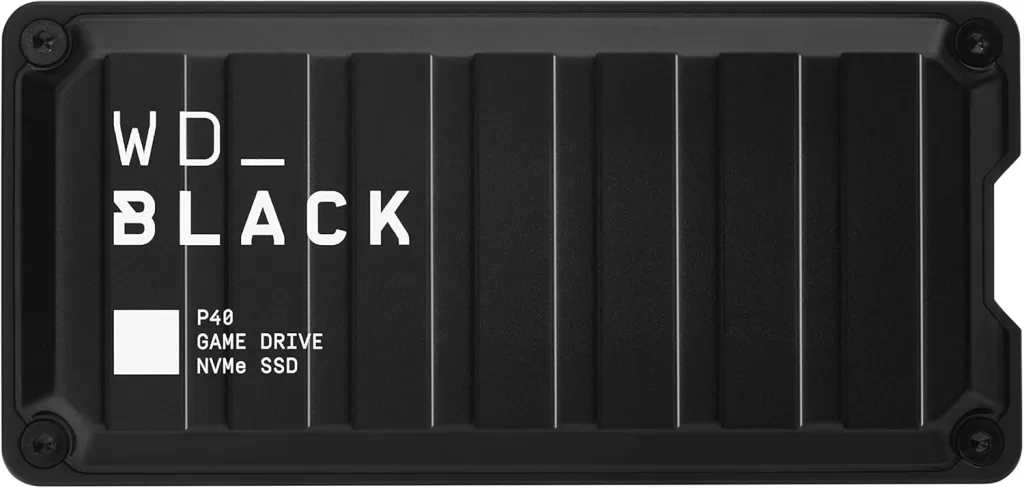
Best External SSD – WD_BLACK P40
- USB 3.2 Speeds Up To 2000MB/s
- RGB Lighting
- Shock-Resistant Design