Last updated on February 7th, 2025 at 01:09 pm
Have you tried calling someone, and found out your Android phone was having issues making calls? Is your Android phone struggling to receive calls? This can be a nuisance since we tend to rely on our phones every day. Before you start shopping for a new phone, find out the best ways you can fix your Android phone not receiving or making calls.
Why Is My Android Phone Not Receiving Or Making Calls?
There are many reasons why your Android phone stopped receiving or making calls:
- Bad Network Signal
- Phone Bill Hasn’t Been Paid
- SIM Card Issues
- Airplane Mode & Do Not Disturb Is Turned On
Does Your Phone Have Service?
It may be possible that the reason your Android phone is not receiving or making calls is that you are in an area with bad service. If you are in a rural area, an underground location, or near another country’s border, this is likely to happen. If that is the case, go near a Wi-Fi hotspot and turn on Wi-Fi calling.
To do this, first turn go into your phone app, click the three dots on the top-right corner, and choose Settings. Tap Calling accounts, and then from here, you can enable Wi-Fi calling. The steps to get to these settings might vary depending on what Android phone you have, so look into your phone’s manufacturer’s manual for more detailed instructions.
How To Fix Your Android Phone Not Receiving Or Making Calls
Here are the top methods you can use to fix your Android phone not receiving or making calls.
Turn Off Airplane Mode & Do Not Disturb
If you are having trouble receiving or making calls, there’s a good chance that you have accidentally turned on Airplane Mode and Do Not Disturb. When you have these enabled, all of your incoming calls will go straight to voicemail. To turn it off, first swipe down the top of your screen to access Quick Settings. From here, look for Airplane Mode and Do Not Disturb and tap both of them off.
Turn On Mobile Data
There is also a possibility that you have turned off your mobile data. One way you can tell if your mobile data is turned off is if you see a message saying that your network is roaming or not connected. If this is true, you will need to enable it back on in order to fix your Android not receiving or making calls issues.
To turn on your mobile data, first access Quick Settings by swiping down the top of your phone screen. From here, go to Mobile data to turn it on. You can also do this by going into your phone’s settings app, and then tap Network & internet. Next, tap SIMs, select your SIM card, and from here you can enable your mobile data.
Restart Your Android Phone
Sometimes a simple restart is all you need to fix many Android problems, including your phone not receiving or making calls issues. To restart your phone, press the Power button and the Volume Up/Down together until the Android device restarts.
Clear Your Phone App’s Cache
Another way you can fix your Android phone not receiving or making calls is by clearing your phone app’s cache. To do this, go into the settings app on your phone, then select Apps. Next, tap See all apps. Look for the Phone app and select it. You can now clear the cache from the Phone app.
Reboot Into Safe Mode
Rebooting into safe mode can be a great solution to fix your Android phone not receiving or making calls issues. To find out how to do this, read the article, What Is Safe Mode On Android? How To Access It.
Reinsert SIM Card
You can also fix Android not receiving or making calls issues by reinserting your SIM card. To do this, get a SIM tray removal tool or paperclip to pop out the SIM tray and remove it. Afterwards, put it back inside, and check to see if you can still make or receive calls.
Reset Network Settings
If you are still having trouble fixing your Android not receiving or making calls issues, try resetting your network settings. First, go into your phone’s settings app, scroll down until you see System/About Phone, then tap it. Next, select Reset/Reset options, then tap Reset Mobile Network Settings/Reset Network Settings. Finally, check and see if this fixed the problem.
Contact Your Network Carrier
If none of these methods worked, contact your network carrier. If you paid your phone bill, ask a representative if the payment you sent went through successfully. Sometimes technical issues can happen like auto-pay not working, which can shut your phone’s services off. Also make sure that you don’t have any bank issues, which can cause your phone bill to not be paid on time.
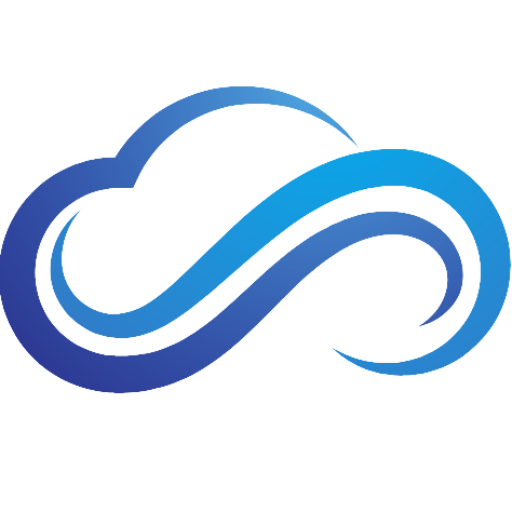


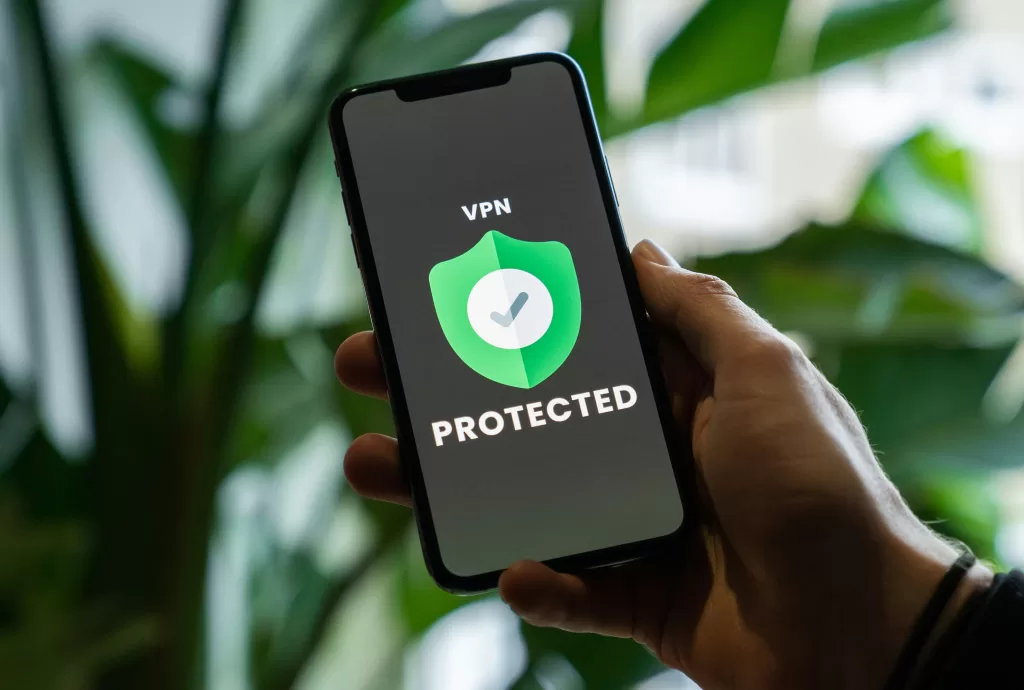



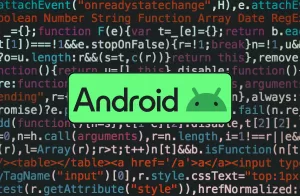
Its great as your other blog posts : D, appreciate it for putting up.