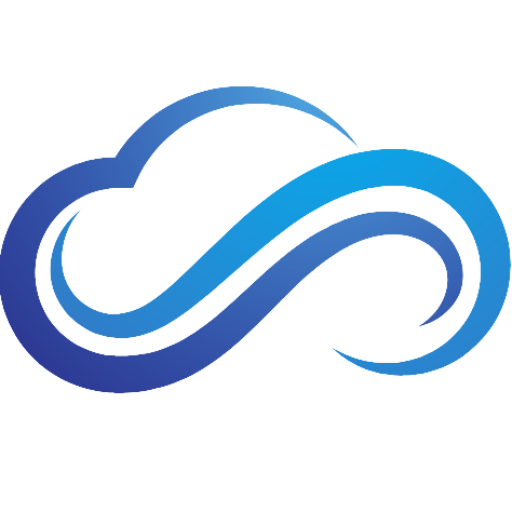Last updated on February 7th, 2025 at 01:08 pm
Is your Xbox Series X|S randomly glitching, and crashing? Is your Xbox constantly shutting down while playing games? It can be very frustrating when you receive a message on your Xbox saying that it is overheated. Thankfully, there are multiple ways you can fix this issue. By the end of this article, you will learn some of the best ways you can prevent overheating on your Xbox Series X|S.
Place Your Xbox In A Well-Ventilated Area
Before proceeding to the following methods, first place your Xbox Series X|S in a well-ventilated area. Avoid putting your Xbox on the floor, or any areas that can easily attract dirt, debris, or pet hair. Putting your Xbox near walls or other tight areas can also lead to overheating issues. For best results, make sure your Xbox Series X|S is above the floor, and make sure it has at least a foot of clearance so that air can get inside the Xbox’s vents easily.
Best Ways To Fix Xbox Series X|S Overheating
Here are the best ways you can fix overheating issues on your Xbox Series X or S.
Cold Boot Your Xbox
Cold booting your Xbox Series console is a great way to solve overheating issues. To do this, first shut down your Xbox completely. Next, unplug your power cable for at least 20 minutes. After that, reconnect your power cable, turn it on, and use it for a while to see if it fixed your overheating issues.
Clear Your Internal Storage
Having too many games installed on your Xbox Series X|S can be one reason why you are experiencing overheating issues. If your internal storage is above 90% capacity, try deleting any games you’ve completed or haven’t played recently. This will help your Xbox Series X|S cool down. If you need more storage space for your Xbox, it is highly recommended to invest in an external SSD or storage expansion card. Read the guide Need A New SSD? SSD Buyer’s Guide to find out more about the best SSDs for Xbox.
Check For Power Cable Damage
A faulty power cable can affect your power supply, which is another reason why your Xbox is overheating. If your power cable looks damaged, try replacing it with a new one and see if that helps solve your overheating issues. If your Xbox is plugged into an extension cord or surge protector, try plugging it in directly into the wall. A low-quality extension cord or surge protector can increase the chances of your Xbox power cable getting damaged.
Turn Off Game Captures
Another reason why your Xbox Series X|S is having overheating issues is because of your game capture settings. Turning off this feature can help reduce the overheating issues your Xbox is experiencing:
- Go to Settings, then select Preferences.
- Select Capture & Share.
- Under General, go to Allow game captures and change the setting to Don’t capture.
Clean Your Xbox
There is a possibility that dust build-up is causing your Xbox Series X|S to have overheating issues. To fix your overheating issues, you will need to clean your Xbox using a household brush, an electronic duster, and a microfiber cloth.
- Before cleaning your Xbox, make sure to turn it off and unplug its power cable.
- If you have any storage expansion cards in your Xbox, remove them.
- Clean the vents and ports of your Xbox using a brush.
- Next, use a microfiber cloth to wipe the dust off the Xbox.
- Afterward, use an electronic duster to remove any dust that’s inside the Xbox console.
Best Xbox Accessories

Best Gaming Controller – Xbox Wireless Controller
- Hybrid D-Pad
- 3.5mm Headphone Jack
- Share Button

Best Premium Controller – Xbox Elite Series 2 Wireless Controller
- Up To 40 Hours Of Rechargeable Battery Life
- 3 Custom Profiles
- Swappable D-Pad, Paddles, & Thumbstick Toppers

Best Arcade Stick – 8Bitdo Wireless Arcade Stick
- 30 Hours Battery Life With 4 Hours Charging Time
- Wireless 2.4G or wired USB connectivity
- Fast-Mapping And Profile Setting Buttons

Best Expansion Card – WD_BLACK 2TB C50
- Compatible With Xbox Velocity Architecture
- Plug-And-Play Connectivity
- Capacities Up To 2TB