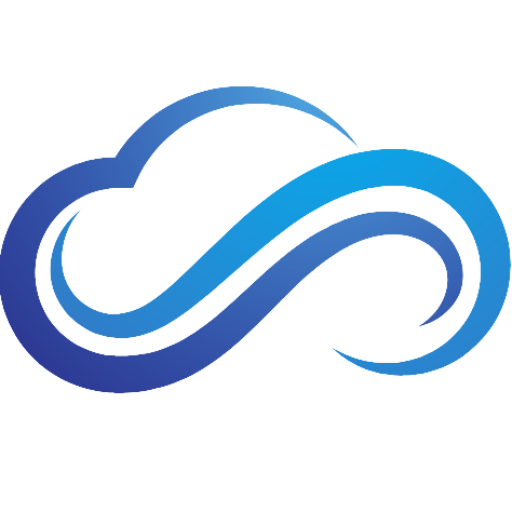Last updated on February 7th, 2025 at 01:15 pm
Have you tried downloading a game on Steam, and wondered why it was taking so long to finish? In this guide, you will discover the best ways to fix your slow download speed on Steam, so that you can download your games as fast as possible.
Perform A Speed Test
Before proceeding to the following steps, make sure to perform a speed test so that you can find out how fast your internet speed is currently. To do this, head over to the Speedtest website, and from there you can test your internet speed.
Best Ways To Fix Slow Steam Download Speed
Here are the best ways you can improve your Steam download speed.
Set Your Profile Offline
The first and easiest way you can boost your download speed is by setting your profile offline. To do this, follow these steps:
- First, open Steam, then click Friends & Chat in the bottom-left corner.
- Click the arrow next to your profile and select Offline. This will sign you out of Friends & Chat.
Close Background Programs
If you have other programs running in the background, it can greatly reduce your download speed. If you’re not sure what programs are using the most network bandwidth, follow these steps:
- Press CTRL + SHIFT + ESC to open Task Manager.
- Click on the Network column on the right side of the window.
- If you notice an app is using a lot of network bandwidth, select it and click End Task.
Change Download Region
The download region you set can affect the way you download games. The quickest way you can fix your Steam’s slow download speed is by changing your download region:
- Launch Steam, then go to the menu bar and click the Steam menu.
- Go to Settings, then click Downloads in the left-hand corner.
- Under Download Region, change the download server location to the nearest city close to you.
Clear Download Cache
Clearing your game cache is another way you can fix your slow Steam download speed. You will need to log in to Steam again once your cache is cleared:
- Open Steam, then select the Steam icon in the top left corner of the window.
- Go to Settings, then select Downloads.
- Scroll down until you see Clear Download Cache.
- Finally, select Clear Cache.
Reset Network Configuration
Resetting your network configuration through Command Prompt can help you improve your Steam download speed:
- Press Win + R to launch Run.
- In the Run window, type cmd, then press the Enter button.
- This will open the Command Prompt window. Type the first command below into Command Prompt, then press the Enter button:
| netsh winsock reset |
- Next, type the following commands, one at a time, then press Enter. Repeat this until you execute all 4 commands:
| ipconfig /release |
| netsh int ip reset |
| ipconfig /renew |
| ipconfig /flushdns |
After performing all the commands successfully, close Command Prompt and restart your PC. After the restart, make sure you are connected to the Wi-Fi network and see if your Steam download speeds are back to normal.
Disable Write-Caching Policy
You can also disable the write-checking policy to solve the slow download speeds you are having on Steam:
- Press Win + E to open File Explorer.
- Right-click the C: drive inside the Navigation Pane. If Steam is installed on another storage drive, right-click that drive instead.
- Click Properties, then go to the Hardware tab.
- Select your disk drive, then click Properties.
- Click the Volumes tab, then select Populate.
- A new window will open. Go to the Policies tab, then uncheck Enable write caching on the device.
- Click OK to exit.