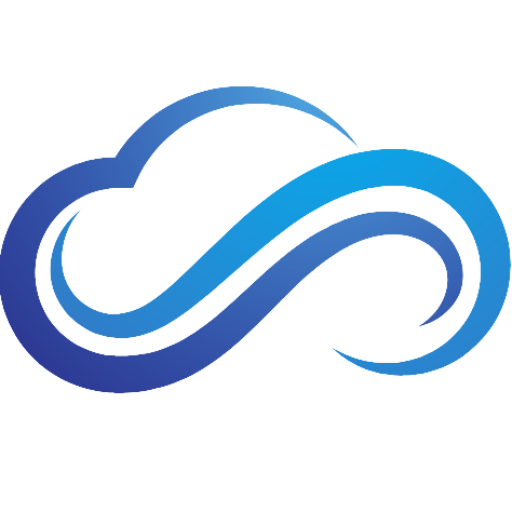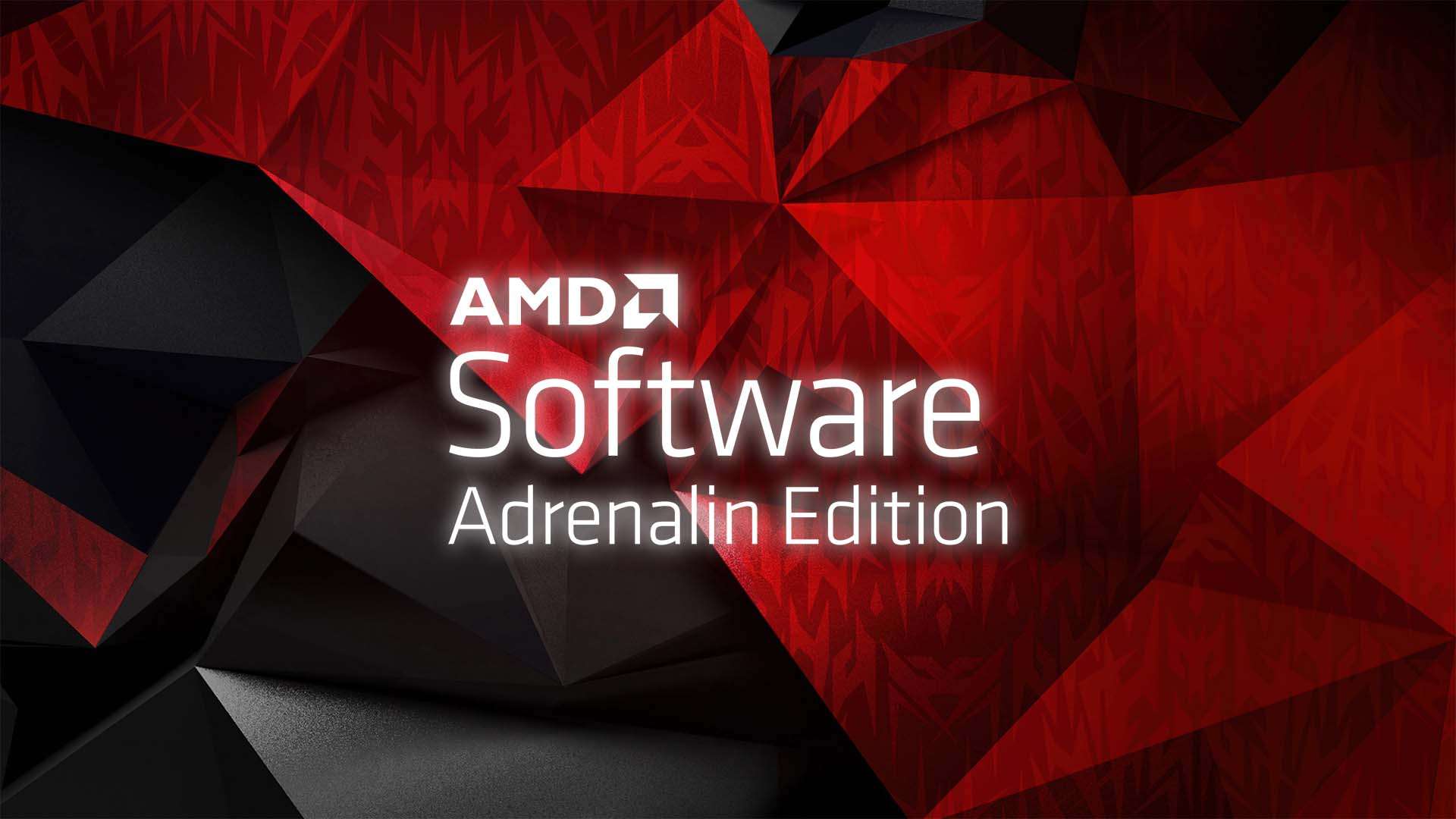Last updated on February 2nd, 2025 at 10:30 am
AMD Software: Adrenalin Edition is a useful app for many gamers because it allows them to update their drivers and optimize their favorite PC games. But what if you are currently struggling with the AMD Software app not opening on your Windows PC?
You may have come across the AMD Software: Adrenalin Edition Warning when this issue occurred. This can be a very irritating experience but don’t worry, you have come to the right place. In this tutorial, you will find out the best ways you can fix AMD Software that’s not opening.
What Is AMD Software: Adrenalin Edition?
AMD Software: Adrenalin Edition (also known as AMD Radeon Software) is an application that is designed to give gamers a simple way to access performance reports, game stats, and the latest software updates. It includes AMD Fluid Motion Frames, which is a cutting-edge frame generation technology that can help PC gamers boost their performance.
It also offers incredibly useful features such as AMD Radeon Anti-Lag, AMD Radeon Boost, AMD Radeon Super Resolution, AMD Radeon Chill, and much more. If you are a gamer, content creator, or a power user, AMD Software: Adrenalin Edition is highly recommended for maximizing your PC performance.
Common AMD Software Issues
Here are some common AMD Software issues that you have probably experienced:
- AMD Software: Adrenalin Edition Warning
- Radeon Software Not Working
- AMD Software: Adrenalin Edition Not Compatible With AMD Graphics Driver
- Radeon Software Not Opening
- AMD Software: Adrenalin Edition Won’t Open After Updating
How To Fix AMD Software: Adrenalin Edition Not Opening
These are some of the best ways you can fix your AMD Software: Adrenalin Edition which won’t open on your PC.
Restart AMD Software Programs
The first way you can fix your AMD Software: Adrenalin Edition app not opening is by restarting all of your AMD Software programs using Task Manager:
- Press CTRL + SHIFT + ESC to open Task Manager.
- Go to the Processes tab and scroll down until you find the AMD Software Adrenalin Edition.
- Right-click AMD Software Adrenalin Edition and select End Task.
- Next, repeat these steps with each AMD-related process.
- Close Task Manager and restart your PC.
Update AMD Drivers
Outdated drivers can lead to issues that can cause your AMD Software: Adrenalin Edition app to not open. To update your AMD drivers, follow these instructions:
- Press Win + X to open the Quick Link menu.
- Click Device Manager.
- The Device Manager window will now open. Expand Display adapters.
- Right-click your AMD GPU, then select Update driver.
- Click Search automatically for updated driver software to update your AMD GPU’s drivers.
- When it’s finished, close the window.
Clear AMD Software Cache
Deleting your AMD Software app’s cache will help give the program a clean slate, and can fix many problems such as your AMD Software: Adrenalin Edition app not opening:
- Press Win + R to open Run.
- Type %localappdata%, then press Enter.
- The Local App Data folder will now appear. Open the AMD folder.
- Next, right-click the CN folder and select Delete.
| If you are having issues deleting the folder, make sure to force-quit the AMD Software app. To do this, open Task Manager, right-click AMD Software Adrenalin Edition, and select End task. Do the same for all AMD-related processes. |
Clean Install Your Drivers
Clean installing your AMD GPU drivers is one of the best ways to fix the AMD Software app that won’t open. To find out how to do this, read the guide ‘How to Clean Install AMD/NVIDIA/Intel Graphics Drivers Using DDU’.
Change AMD Software Security Settings
Another excellent way to fix AMD Software: Adrenalin Edition app not opening issues is by changing the AMD software security settings. Here’s how to do it:
- Press Win + R to open Run.
- Type %localappdata%, then press Enter.
- The Local App Data folder will now appear. Open the AMD folder.
- Next, open the CN folder.
- Right-click gmdb.blb, select Open with, then choose Notepad.
- Delete all of the data and replace it with the number 0.
- Press File, then Save. You can now exit Notepad.
- SHIFT + right-click gmdb.blb, then go to Properties.
- Click the Security tab.
- Select Administrators, then click Advanced.
- The Advanced Security Settings window will now open. Click Administrators, then select Disable inheritance.
- The Block Inheritance window will appear. Choose Convert inherited permissions into explicit permissions on this object.
- Afterward, select Administrators again, then click Edit.
- Change Type from Allow to Deny.
- Click OK to exit.
- You will now need to make Adminstrators the only Principal of gmdb.blb. To do this, click all of the other Principals, such as SYSTEM and User, and select Remove.
- Click Apply, then Yes to save changes.
- Right-click gmdb.blb, then select Copy.
- Paste the file in the CN folder.
- Rename gmdb – Copy.blb into gmrevert.blb.
| If you are having trouble renaming the file, you will need to enable file type extensions. To do this, follow the steps below: Press Win + S to open Search. Type file explorer options, then select it from the search results. Click the View tab, then uncheck Hide extensions for known file types. Click Apply, then OK to save your changes. |