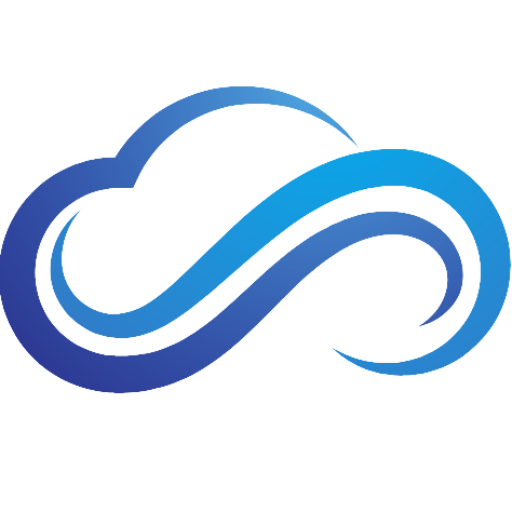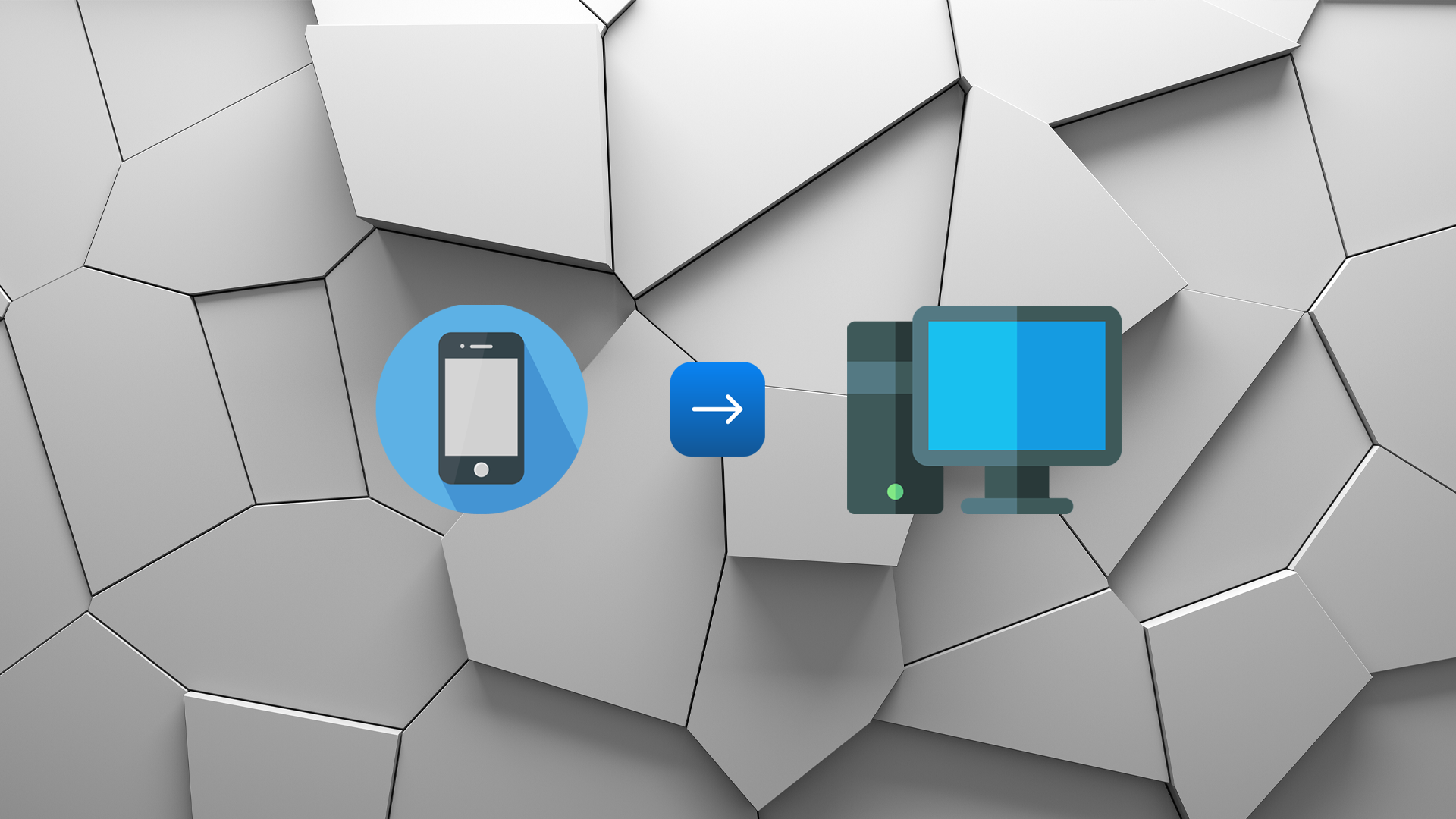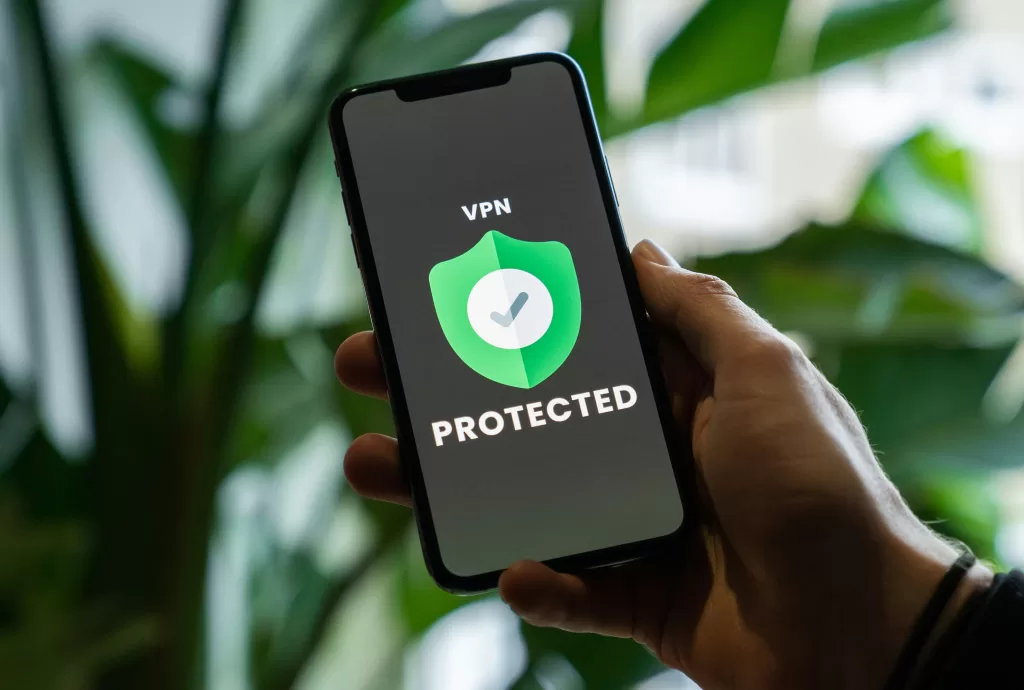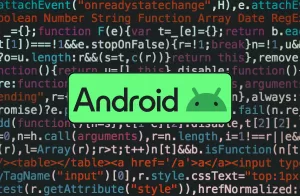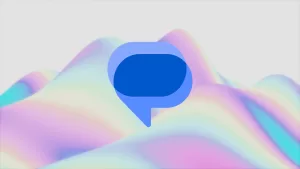Last updated on February 11th, 2025 at 01:14 pm
Want to screen mirror your Android device’s screen to your computer? You might ask yourself, “How do I mirror my Android screen to my PC?”. In this tutorial, you will learn how to easily cast your Android phone or tablet to your computer using Scrcpy, an open-source software.
Why You Should Cast Your Android To PC
There are plenty of reasons why you should cast your Android’s screen to a PC. Here are some examples of things you can do:
- Share Pictures & Videos On A Larger Screen Without Uploading
- Play Your Favorite Games On A Bigger Display With Better Controls
- Content Creators Who Want To View Their Device’s Screen On PC
- Developers Who Want To Efficiently Test & Debug Their Android Apps
Requirements For Screen Mirroring Android To PC
Here’s what you’ll need to screen mirror your Android to your PC’s display:
- Scrcpy, a program that can cast your Android to PC (Download Scrcpy here).
- A USB Cable to connect your phone or tablet to your computer.
- An Android device with USB debugging enabled.
How To Enable USB Debugging Mode on Android
Before you can screen mirror your Android device to a PC, you will need to first turn on USB debugging mode:
- Go to your Android’s settings, then scroll down to About phone.
- Scroll down to Build number, then tap it seven times until you see the message “You are now in Developer mode!”.
- Go back into settings, then tap System.
- Scroll down until you see Developer options, then select it.
- Scroll through Developer options until you see USB debugging.
- Toggle the switch next to USB debugging to turn it on, then click OK to allow USB debugging.
How To Screen Mirror Your Android Device To PC
With USB debugging enabled, you can now cast your Android device’s screen to your PC. Let’s get started:
- First, plug in your USB cable to your device, then connect the other end to your PC.
- Download Scrcpy, then extract the Zip using software such as WinZip.
- Open the extracted folder, then click scrcpy-noconsole.vbs.
- You will now see a notification on your Android device. Tap Allow to enable USB debugging.
Your Android phone or tablet’s screen will now appear on your computer’s display.
How To Screen Mirror Your Android Device To PC Wirelessly
If you prefer to have more freedom to move around, you can also wirelessly cast your Android device to your PC:
- Plug in your USB cable to your Android, then connect the other end to your PC.
- Open the extracted Scrcpy folder, then click open_a_teminal.bat. The command prompt will now open.
- Type in the following command, then press Enter:
| Scrcpy –tcpip |
- Your phone will now receive a notification to allow USB debugging. Click Allow, then disconnect your phone from the USB cable.
- Press Up to rerun the command you typed earlier, then press Enter.
Your Android phone or tablet’s screen will now be displayed on your PC wirelessly.