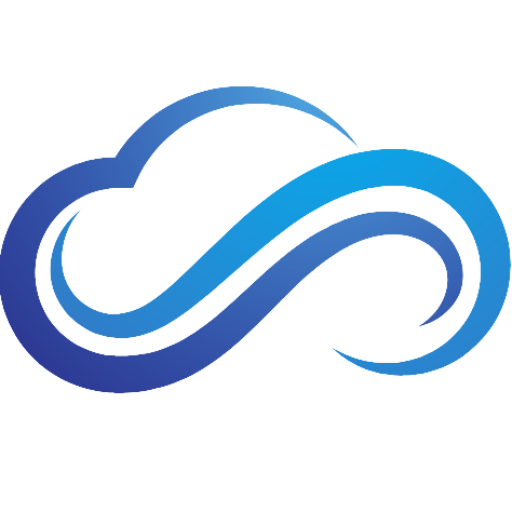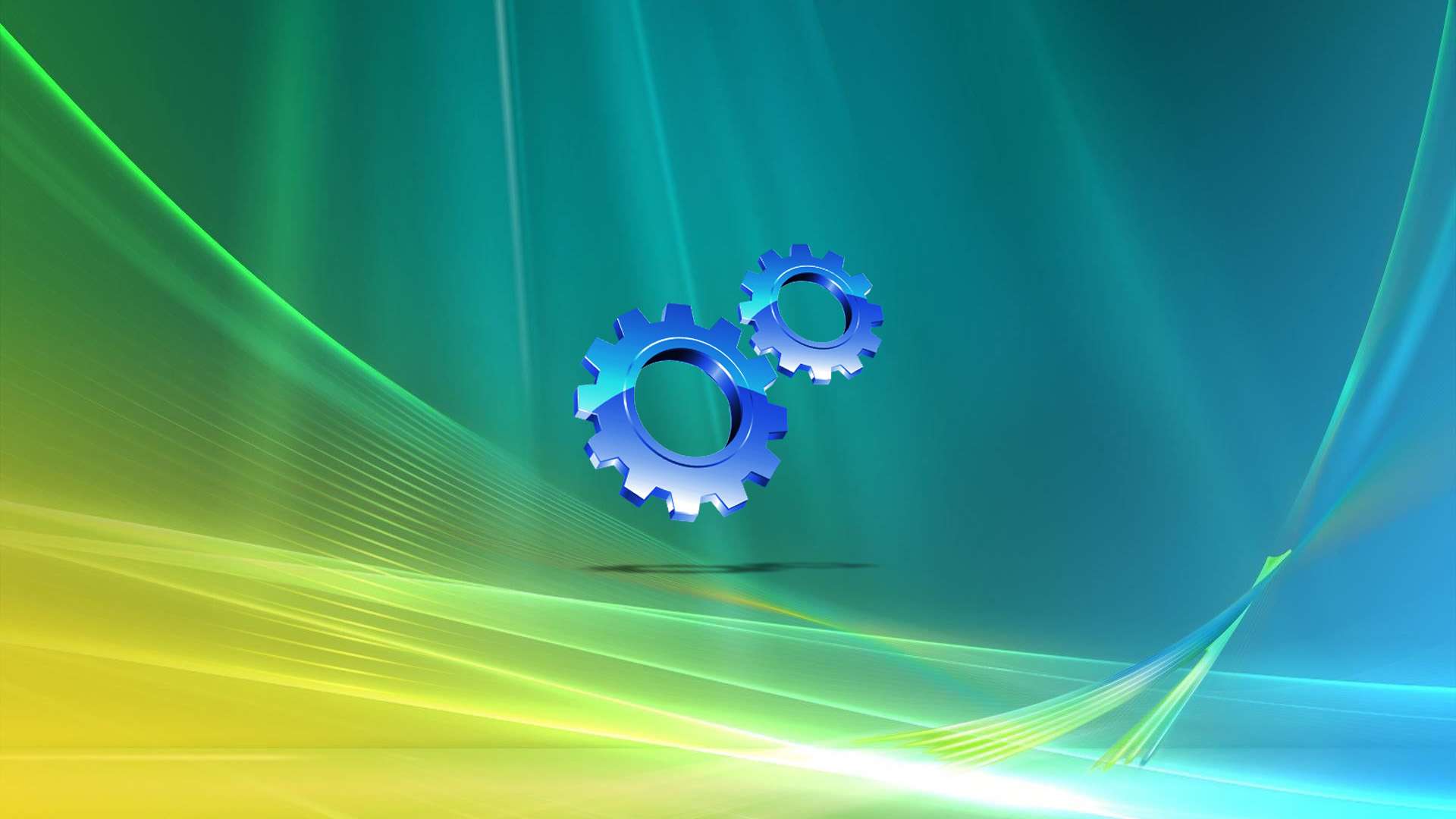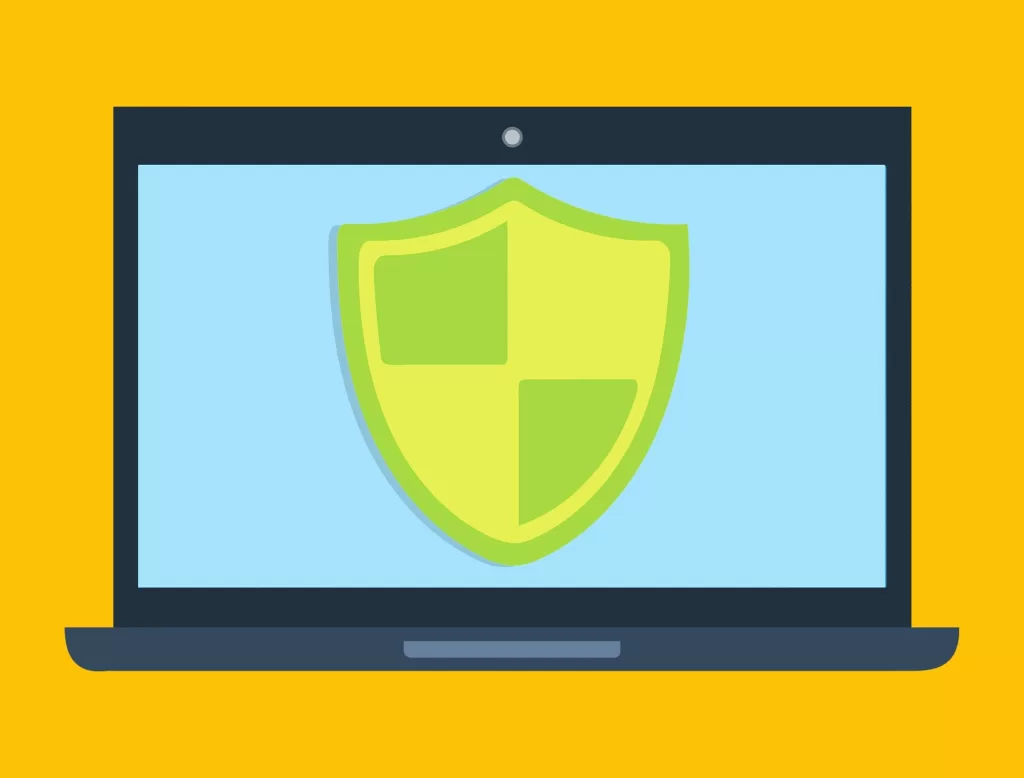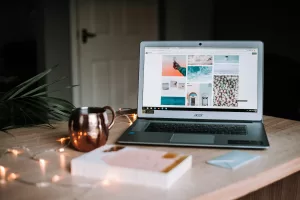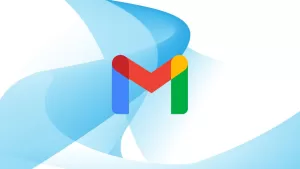Last updated on February 11th, 2025 at 01:03 pm
Is your Windows 10/11 PC suffering from laggy and slow performance? Disabling SysMain, formerly known as Superfetch, can help improve your system’s performance. As you read this article, you will learn what SysMain (Superfetch) is, how to disable SysMain, and how to enable it again on your Windows 10/11 PC.
What Is SysMain (Superfetch)?
Introduced in Windows Vista, Superfetch (now known as SysMain) is a feature that was originally designed to maintain and improve system performance over time. Superfetch works by analyzing your frequently used apps. Once it gathers enough data, Superfetch preloads these apps into your RAM for easy access.
This feature was a great way to improve system performance on computers that used HDDs as a main storage drive. If you notice your RAM usage is unusually high, don’t be concerned. Superfetch only deals with RAM that’s not currently in use. As soon as your PC needs more memory, Superfetch will then release the unused memory to the current program that needs it.
Is SysMain Really Necessary?
If you have a fast, newer PC, SysMain can have an unnoticeable impact on your system’s overall performance. But if you are noticing strange problems with your computer, SysMain can be the reason why. Here are some common issues that SysMain (Superfetch) can cause:
- High CPU/RAM Usage
- High Disk Usage
- Longer System Startup Times
- Sluggish Performance On Low-Spec PCs
If you are experiencing any of these issues, disabling SysMain (Superfetch) might be a good idea.
Is Turning Off SysMain Recommended?
Most computer users should leave SysMain on by default because it helps with improving your system’s efficiency. But if you have a low-spec PC that’s struggling with poor performance, turning off SysMain (Superfetch) is an effective way to troubleshoot these issues.
How To Disable SysMain In Windows 10/11
Without further ado, let’s find out how to disable SysMain (Superfetch) in Windows 10/11:
- First, press Win + R to open Run, then type “services.msc”
- Click OK to open Services.
- Once the Services window opens, scroll down to SysMain.
- Double-click SysMain, then change Startup type to Disabled.
- Under Service status, click Stop to turn SysMain off.
- Click Apply, then OK to save your changes.
How To Enable SysMain In Windows 10/11
If you want to enable SysMain again, follow these steps:
- Press Win + R to open Run, then type “services.msc”.
- Click OK to open Services.
- Once the Services window opens, scroll down to SysMain.
- Double-click SysMain, then change Startup type to Automatic.
- Under Service status, click Start to turn SysMain on.
- Click Apply, then OK to save the changes you made.
Is Disabling SysMain Safe?
Yes, your computer won’t have any issues by turning SysMain (Superfetch) off. If you don’t experience any performance gains, you might need to upgrade to an SSD if you haven’t already.