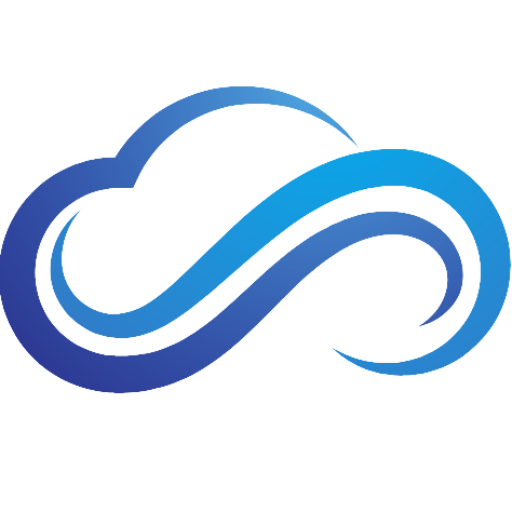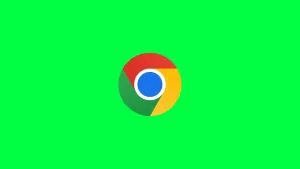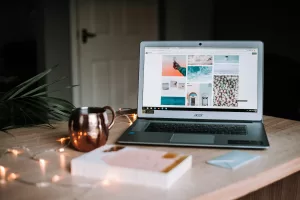Last updated on February 7th, 2025 at 01:06 pm
Does your NVIDIA GPU experience crashes and BSOD (Blue Screen Of Death) in Windows 10/11? This can be very unpleasant, especially if these instability issues happened while you were playing your favorite PC games or doing video editing. Regardless of what NVIDIA GPU you have, you will find out the best methods that can help you fix any crashes and BSOD issues you are experiencing.
Change NVIDIA Control Panel Settings
The first way you can fix NVIDIA GPU crashes and BSOD is by using the NVIDIA Control Panel:
- First, SHIFT + right-click your desktop, then select NVIDIA Control Panel.
- Go to Manage 3D Settings, then scroll down until you see Power management mode.
- Change the Power management mode setting from Normal to Prefer Maximum Performance.
- Click Apply to save your changes.
- Next, go to Adjust desktop size and position.
- Under Apply the following settings, change your scaling mode to Full-screen if it’s set to No scaling.
If you have issues accessing the NVIDIA Control Panel, read the article NVIDIA Control Panel Not Showing Up? How To Fix It.
Plug Your Gaming PC Into A Wall Outlet
Another way you can fix NVIDIA GPU crashes and BSOD is by plugging your PC directly into a wall outlet. When you use surge protectors that are not designed for PCs, it can affect your computer performance greatly.
Using a low-quality surge protector can cause your gaming PC to experience random crashes, reboots, and blue screens, which can lead to permanent computer damage if not taken care of right away. If plugging your gaming PC into a wall outlet fixes your NVIDIA GPU issues, it is recommended to upgrade to a highly-rated surge protector such as the Belkin PivotPlug, which has enough joules to protect your gaming PC from power outages.
Clean Install Your Drivers
Clean installing your NVIDIA GPU drivers is a great way to fix crashes and blue screen of death problems. To find out how to do this, read the guide ‘How to Clean Install AMD/NVIDIA/Intel Graphics Drivers Using DDU’.
Change BIOS Settings
If your NVIDIA GPU keeps crashing, you might need to change your BIOS settings. To do this, follow these steps:
- Press Win + I to access Settings.
- Next, go to Update & Security (System on Windows 11), then select Recovery.
- Under Advanced startup, click Restart now.
- Your PC will now reboot. Under Choose an option, select Troubleshoot.
- Afterward, click Advanced options.
- Select UEFI Firmware Settings, then click Restart to access your BIOS.
From here, you can downgrade your PCIe 4.0 settings to PCIe 3.0, turn off XMP, and see if that solves your problems. For more details on how to do this, check your computer or motherboard manufacturer’s manual.
Replace Your RAM
If none of these methods worked, the RAM that your PC has installed may be causing your NVIDIA GPU to crash and blue screen. Using cheap, low-capacity RAM can lead to major instability, and is a big factor why your computer is constantly experiencing issues. If that is the case, you will need to upgrade to more high-quality RAM sticks. For more in-depth info on this topic, read the article, ‘How Much RAM Is Enough For Gaming?’.