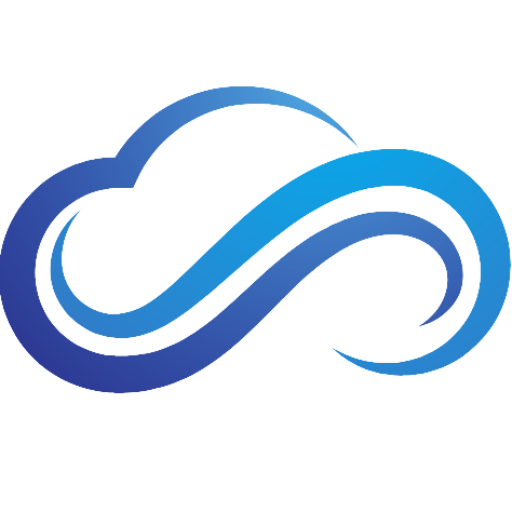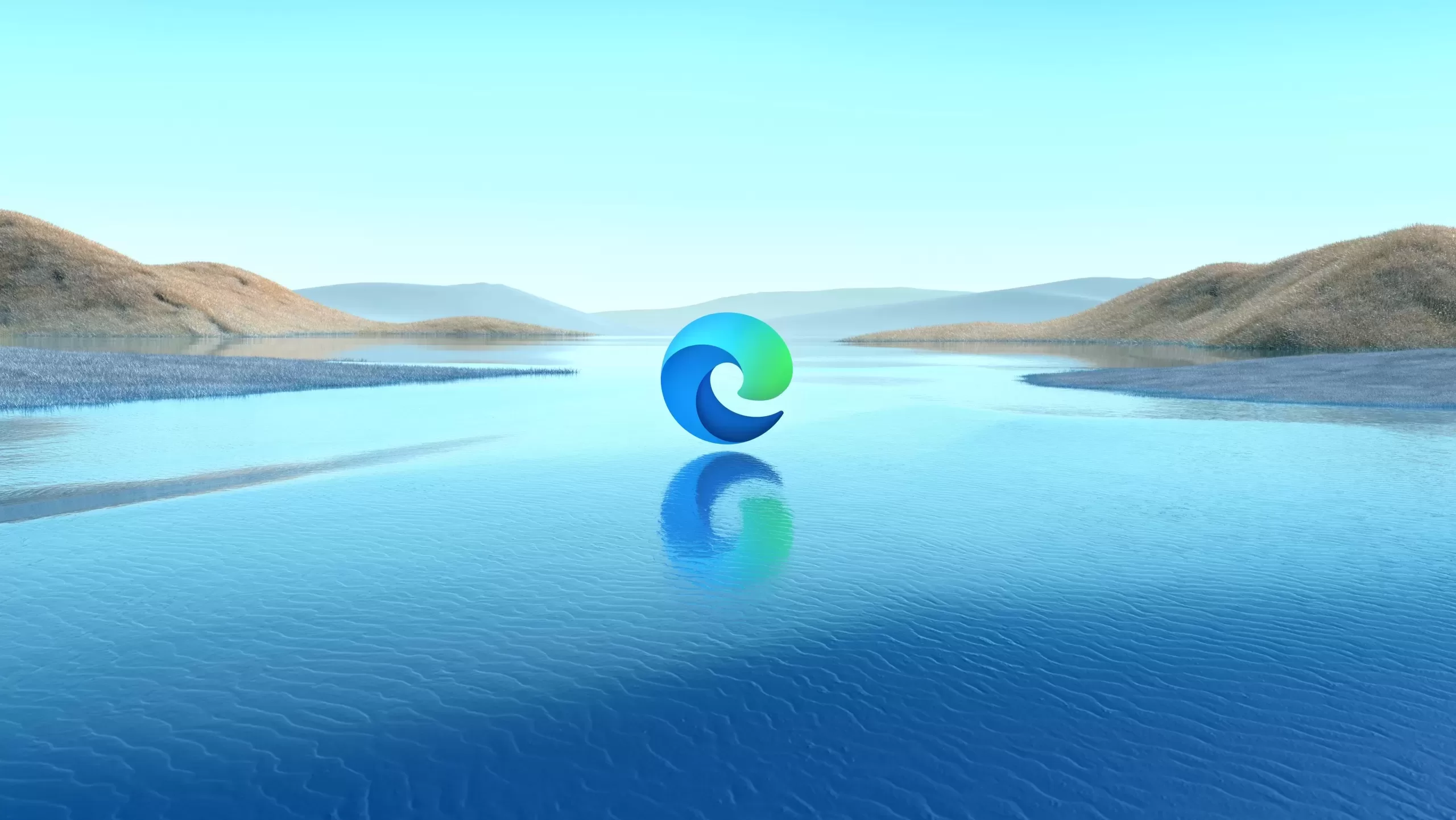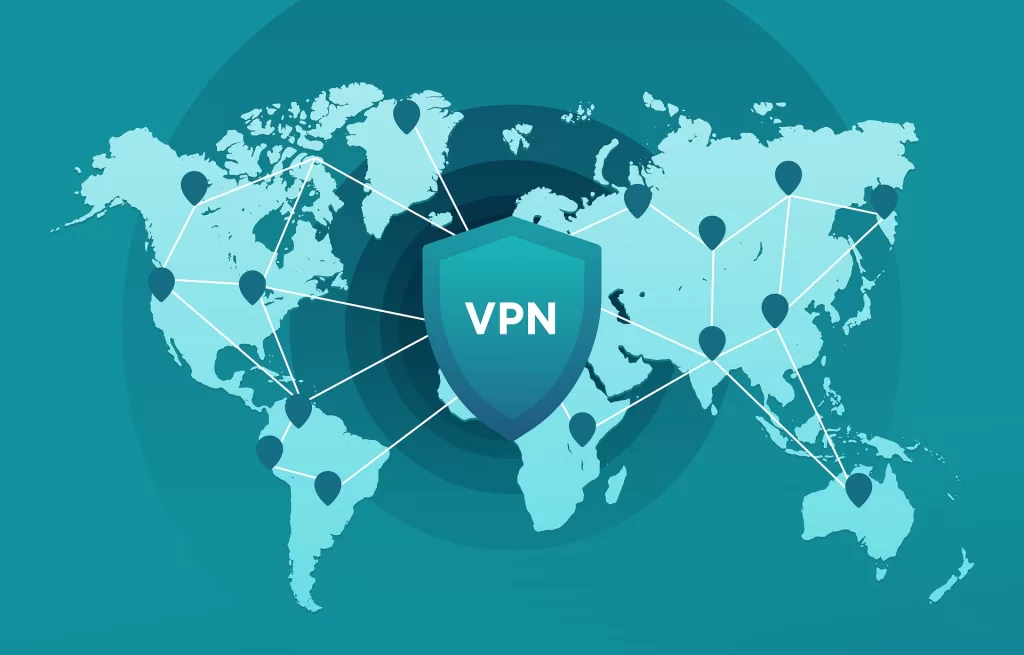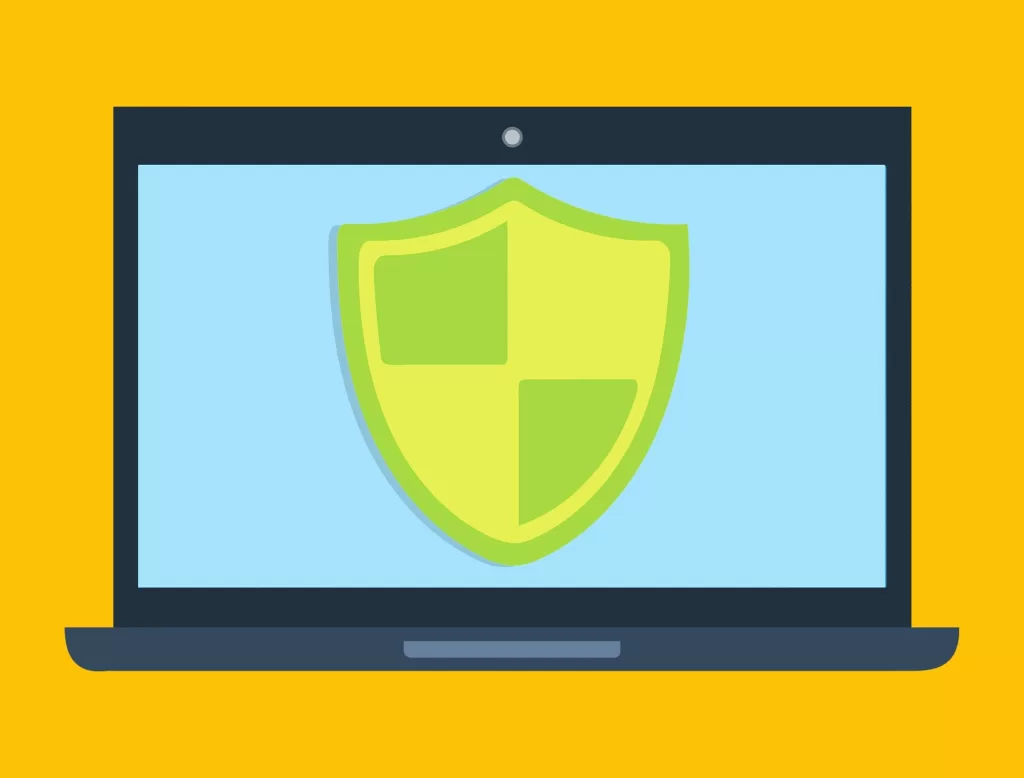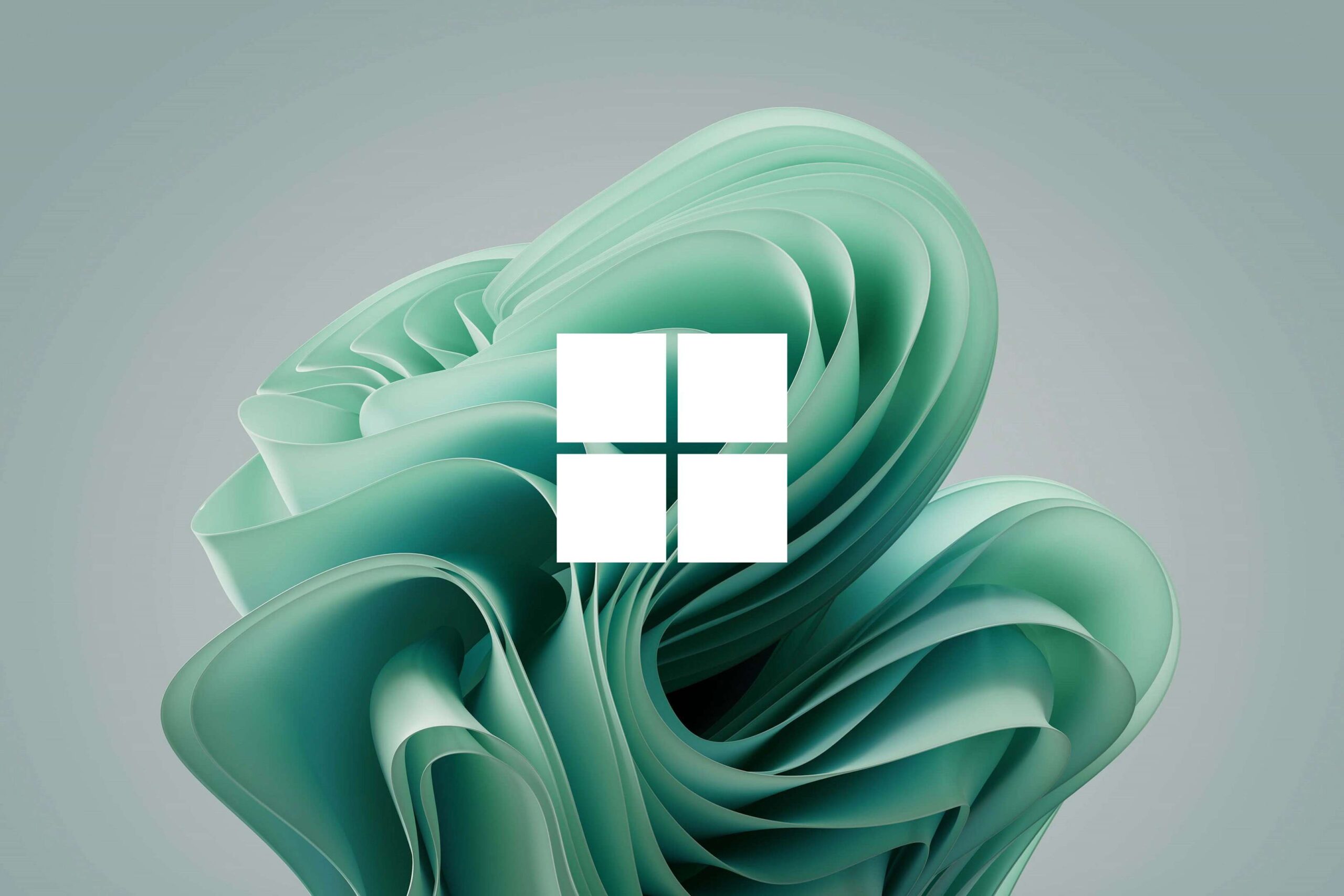Last updated on February 4th, 2025 at 01:27 pm
Did you encounter any issues that are causing Microsoft Edge to not open or respond? This can be very irritating but don’t worry, we got you covered. In this tutorial, you will learn the best ways to fix Microsoft Edge not responding or opening issues.
Close Microsoft Edge Using Task Manager
The first way you can fix Microsoft not responding issues is by closing Microsoft Edge using Task Manager:
- Press CTRL + SHIFT + ESC to open Task Manager.
- Go to the Details tab, then scroll down until you see msedge.exe.
- Right-click msedge.exe and select End process tree.
- You will now see a pop-up confirming if you want to end the process tree. Select End process tree again to shut down the Edge browser.
Clear Cache And Cookies
Clearing your cache and cookies can help fix the not responding or opening issues you are experiencing with Microsoft Edge. To learn how to do this, read the guide How To Clear Cache And Cookies On Chrome, Firefox, And Edge.
Remove Unnecessary Extensions
Removing unnecessary extensions from Microsoft Edge is a great way to fix not responding or opening issues:
- First, launch Edge, then press ALT + F to open Settings and more.
- Click Extensions, then select Manage Extensions.
- Finally, remove any unwanted extensions that are installed on Microsoft Edge.
Reset Microsoft Edge Settings
Another way you can fix Microsoft Edge not responding issues is by resetting its settings:
- Launch Edge, then press ALT + F to open Settings and more.
- Go to Settings, then select Reset settings.
- Click on Restore settings to their default values, then click Reset again.
- Relaunch Microsoft Edge to see if the problem has been fixed.
Repair Microsoft Edge
If Microsoft Edge isn’t opening at all, you will need to repair Microsoft Edge. Here’s how to do so:
- Press Win + I to open Settings.
- Select Apps, then scroll down until you see Microsoft Edge.
- Click Microsoft Edge, then click Modify.
- You will now see a Repair Microsoft Edge window pop up. Select Repair to fix the not opening issues.