Last updated on February 7th, 2025 at 01:14 pm
Have you ever experienced choppy performance and lag spikes while gaming or video editing? Dealing with stuttering and low framerate issues on your AMD graphics card can be incredibly unsatisfying. Thankfully, there are ways you can fix these problems. In this article, you will learn ways how you can fix AMD stuttering & low FPS issues.
What Is AMD Stuttering?
AMD stuttering is an issue that is caused by abnormal delays between the GPU (graphics processing unit) and the image on your monitor. This commonly happens when gaming, where you might notice that the games you play feel slow, appear laggy, or bad framerate. It is also noticeable when watching videos or doing video editing. Dealing with AMD stuttering can be very frustrating because it can have a profoundly detrimental effect on your experience.
What Causes AMD Stuttering & Low FPS?
There are many reasons why you are facing AMD stuttering & low FPS issues:
- Not Enough RAM
- Underpowered GPU
- CPU Bottlenecks
- Overheating Issues
- Outdated Drivers
How To Fix AMD Stuttering & Low FPS Issues
Here are the best ways you can fix AMD stuttering and low frame rate issues.
Reset Global Graphics
The first way you can fix AMD stuttering and low FPS issues is by resetting your global graphics. To do this, follow these steps:
- First, press Win + S to open Search.
- Type AMD Software, then open it from the search results.
- Go to the Performance tab, then select Tuning.
- Click the Reset button on the top-right corner, then click Yes to reset the Tuning settings.
- Next, go to the Gaming tab, then select Graphics.
- Click the Reset button on the top-right corner, then select Reset all experiences.
- Click Yes to reset the Graphics settings.
Disable MPO
One of the most common reasons why users have AMD stuttering and low FPS issues is because of MPO. Figuring out how to disable MPO is a great way to fix this. To find out how to disable it, read the article, How To Disable MPO To Fix Flickering & Stuttering In Windows.
Turn Link State Power Management Off
You can also fix AMD stuttering & low FPS issues by turning off link state power management:
- Press Win + S to open Search, then type “control panel”.
- Change View by category to Large icons, then select Power Options.
- Click Change Plan Settings for your current power plan, then select Change advanced power settings
- Expand PCI Express, then expand Link State Power Management.
- Change the Setting to Off to disable Link State Power Management.
Clean Install AMD Drivers
There might be moments when a poor AMD update can occasionally cause many performance difficulties such as stuttering, crashes, and low framerate. Clean installing your AMD drivers can be a fantastic way to fix AMD stuttering and low FPS issues. To find out how to do it, read the article How to Clean Install AMD/NVIDIA/Intel Graphics Drivers Using DDU.
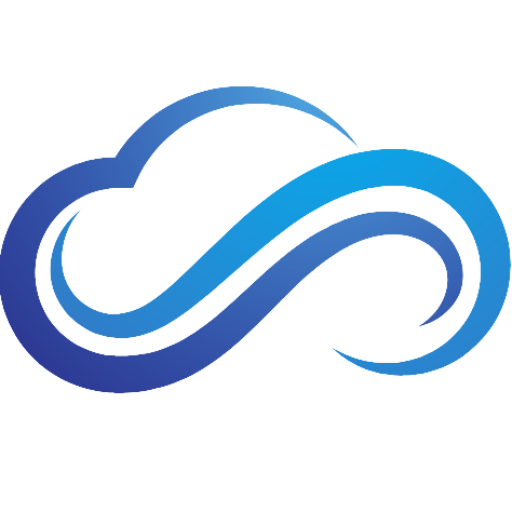


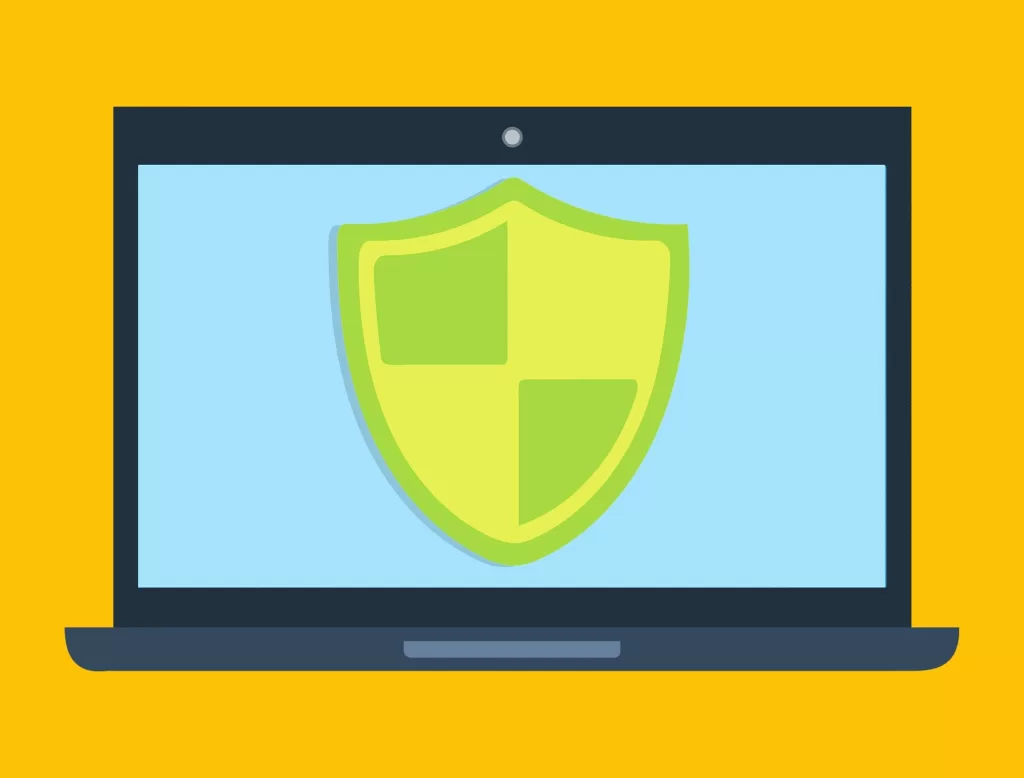



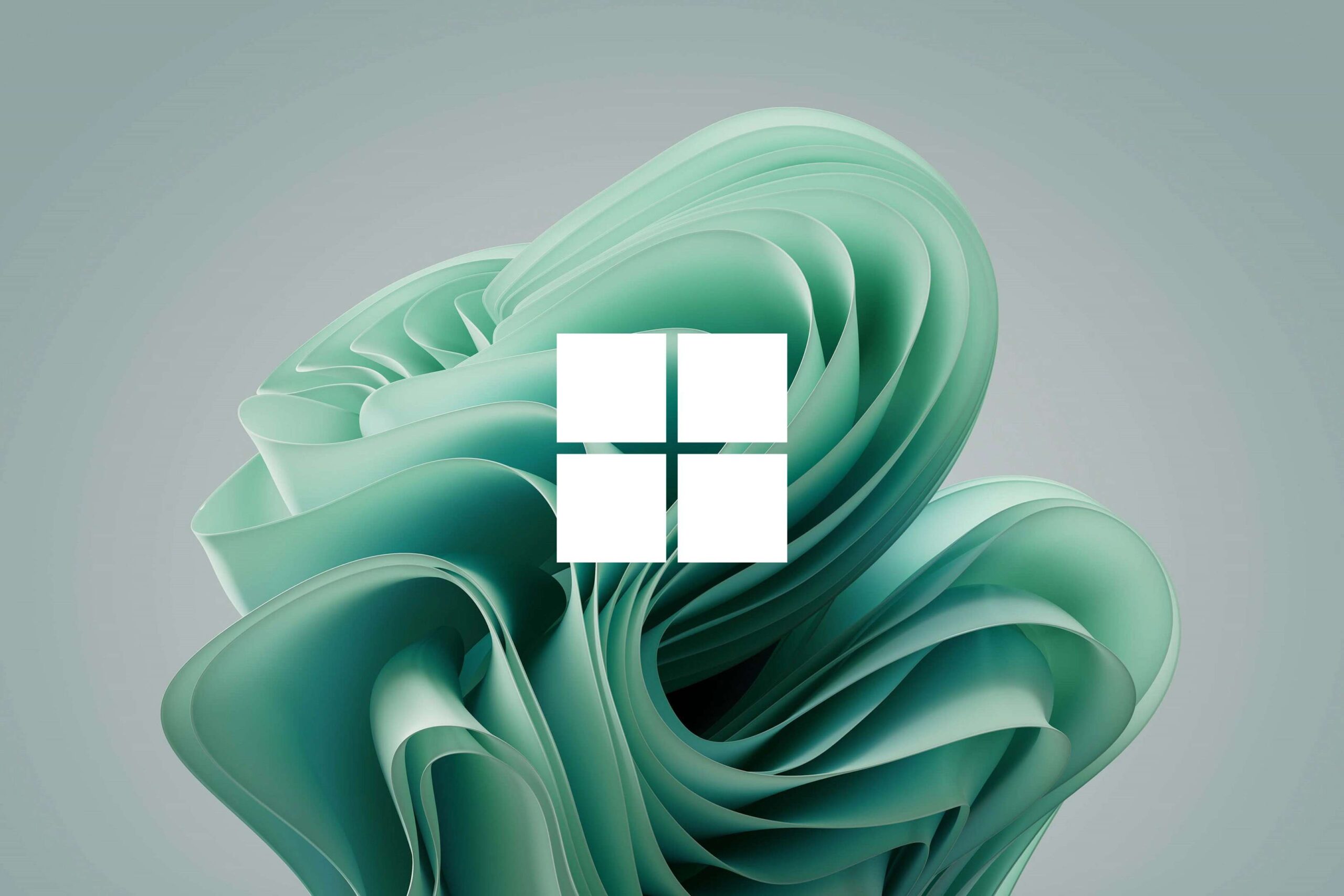

You have brought up a very great details , regards for the post.