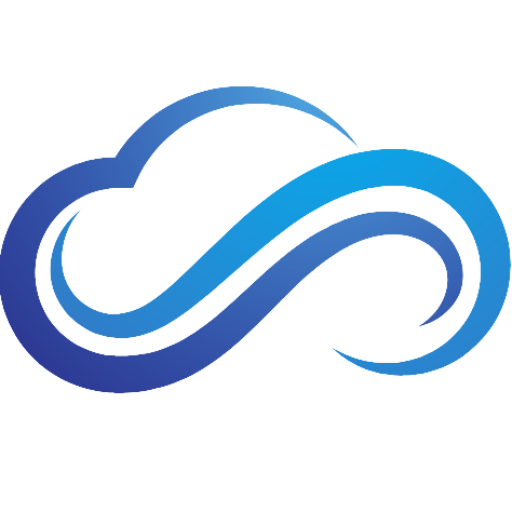Last updated on February 4th, 2025 at 01:35 pm
Is your PS5 having HDMI port issues that are causing your PS5 to not display on your TV? This can be very disappointing for many gamers who want to play their favorite PS5 games. Fortunately, there are ways to solve this problem. In this guide, you will find out the best methods to fix PS5 HDMI port issues.
How Do I Know If My PS5 HDMI Port Stopped Working?
Here are some ways you can tell if your PS5’s HDMI port went bad:
- PS5 Turns On But No Display
- Your PS5 Display Signal Is Distorted
- Your PS5 Reveals A Blue Light For An Extended Period Of Time (Also Known As Blue Light Of Death)
Change TV Input
Before proceeding to the following steps, you will need to confirm if your TV is correctly selected to the right input. Go through your TV’s input settings to make sure that the input is set to your PS5 console. If you use an HDMI splitter, check that it’s set to your PS5 console as well.
Check Your HDMI Cable
You will also need to check that your HDMI cable isn’t damaged. Inspect the pins on your HDMI cable’s connector and see if it is bent. If it looks fine, try using another HDMI cable and see if it has the same issue. Low-quality HDMI cables can also cause your PS5 to have display issues. For best results, use certified Ultra High-Speed HDMI 2.1 cables from trustworthy brands such as Monoprice.
How To Fix Your PS5 HDMI Port
You will now find out the best methods to fix PS5 HDMI port issues.
Cold Boot Your PS5
The first way you can fix HDMI port issues is by cold booting your PS5. To do this, first shut down your PS5 completely. Next, unplug your power cable for at least 20 minutes. After that, reconnect your power cable, turn it on, and use it for a while to see if it fixed your overheating issues.
Check For Power Cable Damage
A faulty power cable can affect your power supply, which is another reason that can cause your PS5 to have HDMI port issues. If your power cable looks damaged, try replacing it with a new one and see if that helps fix your PS5’s HDMI port.
If your PS5 is plugged into an extension cord or surge protector, try plugging it in directly into the wall. A low-quality extension cord or surge protector can increase the chances of your PS5 power cable getting damaged. It is highly recommended to use a highly-rated surge protector such as the Belkin PivotPlug, which has enough joules to protect your PS5.
Change HDCP Settings
If you have an older HDTV, you might come across HDMI compatibility issues when using your PS5. Changing your PS5’s HDCP settings using safe mode can fix your HDMI port issues:
- To enter safe mode, first turn off your PS5.
- Wait for the LED to go off, then press and hold the power button until you hear two beeps. You’ll now see on the screen that you’re in safe mode. To use your controller in safe mode, connect it using a USB cable.
- Press the PS button, go down to Change Video Output using the directional pad, then press X.
- Go to Change HDCP Mode, then choose Automatic.
- You will now see a message saying “Your PS5 will restart. HDCP 1.4 will be used”. Select OK to change your HDCP settings.
Reset Resolution
Resetting your PS5’s resolution is another great way to fix PS5 HDMI port issues. This method requires entering into safe mode:
- Go back into safe mode, then select Change Video Output.
- Go to Change Resolution, then set your resolution to Automatic.
- You will now see a message that says “Your PS5 will restart. After it’s restarted, select the video output resolution“. Select Yes to reset your PS5’s resolution.
Clear Cache & Rebuild Database
Clearing your PS5’s cache and rebuilding its database using safe mode can fix many issues on your PS5, including HDMI port issues.
- Access safe mode again, go down to Clear Cache and Rebuild Database using the directional pad, then press X.
- Select Clear Software Cache, press OK, and your PS5 will turn on. Turn it off and enter safe mode again, then come back to the Clear Cache and Rebuild Database setting.
- Select Rebuild Database, click OK, and wait for the process to finish.
Clean HDMI Port
If you still having issues, you may need to clean your PS5’s HDMI port. Before trying this, make sure that your PS5 is completely off. You will also need to have some cotton swabs and isopropyl rubbing alcohol (70% or less) available. To clean your PS5’s HDMI port, lightly soak a cotton swab with rubbing alcohol, and use it to remove any dirt and debris that’s in the HDMI port.
The alcohol will remove any lingering dirt and kill bacteria in the process. When you’re finished, you may find that doing it once won’t be enough for some areas. If that’s the case, clean the HDMI port again with a new cotton swab lightly soaked in isopropyl alcohol.
Reset Your PS5
Resetting your PS5 will remove ALL of your data. Before doing this, back up your games and save data with an external drive.
If none of these methods fixed your PS5’s HDMI port, you will need to reset your PS5. Just like the previous methods, you will need to enter safe mode:
- Go back into safe mode, then select Reset PS5.
- You will now see a message that says “If you reset your PS5, all users and all data will be deleted. Are you sure you want to continue?“. Select Yes to reset your PS5.
Best PlayStation Accessories

Best Gaming Controller – DualSense Wireless Controller
- Adaptive Triggers
- Built-In Microphone & Headphone Jack
- Haptic Feedback

Best Premium Controller – DualSense Edge Wireless Controller
- Mappable Back Buttons
- Quick-Swap Control Profiles
- Swappable Thumbsticks

Best Headset – Pulse Elite Wireless Headset
- Studio-Inspired Planar Magnetic Drivers
- Multi-Device Connectivity
- AI-Enhanced Noise Rejection
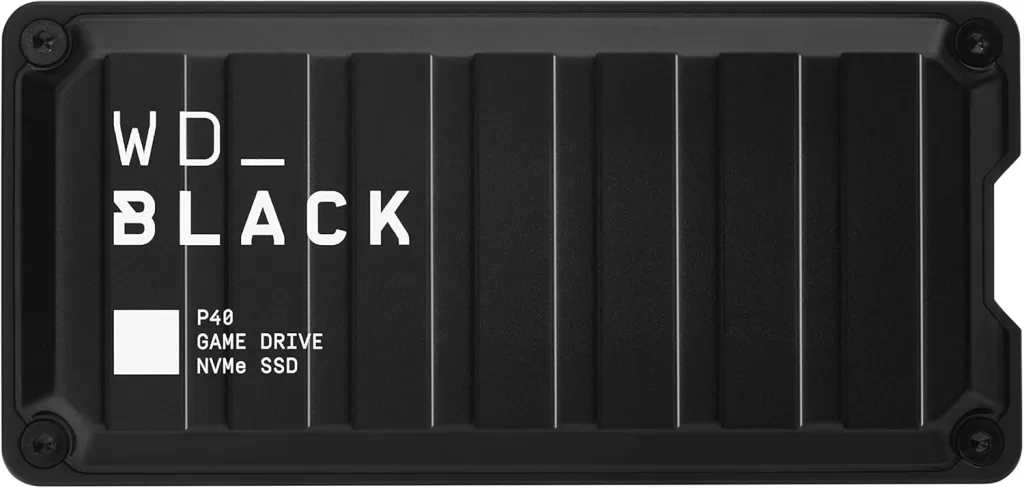
Best External SSD – WD_BLACK P40
- USB 3.2 Speeds Up To 2000MB/s
- RGB Lighting
- Shock-Resistant Design