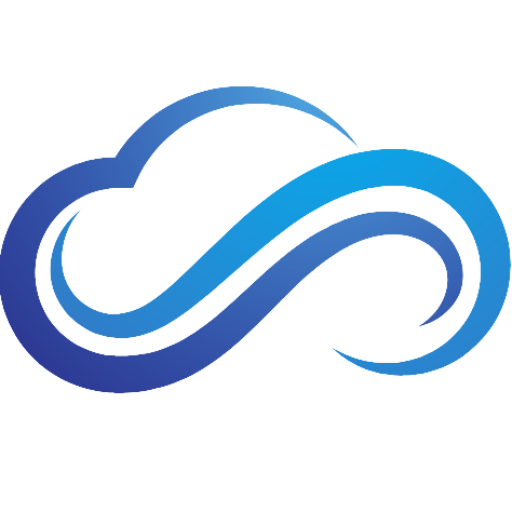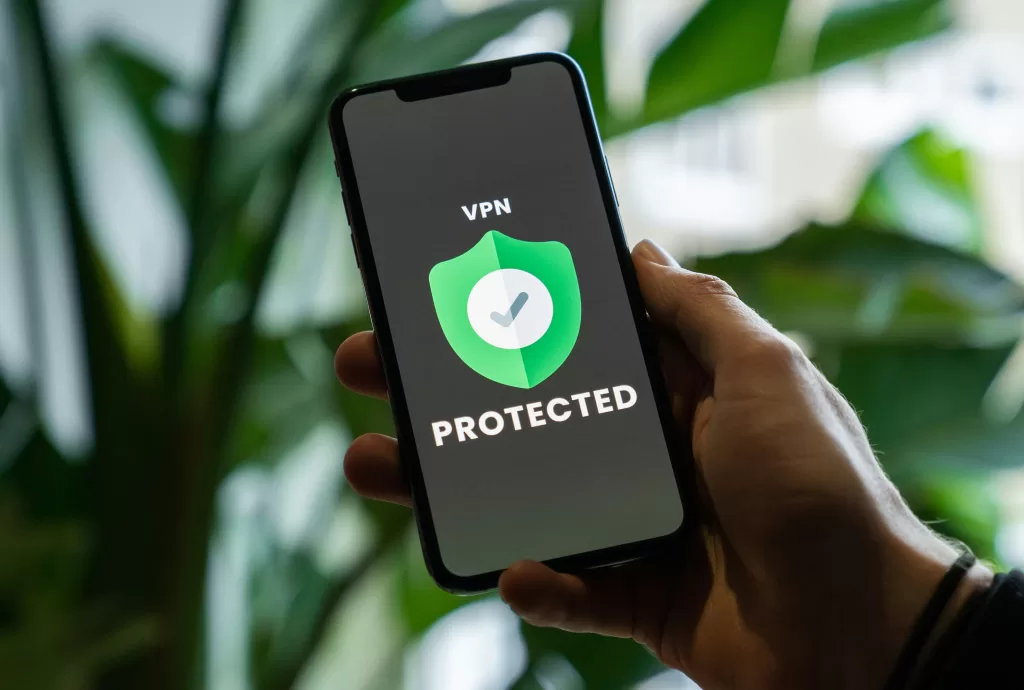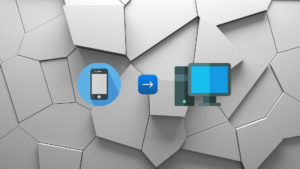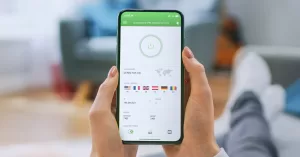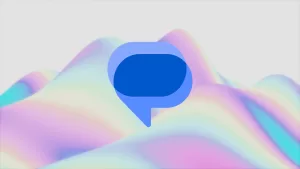Last updated on February 2nd, 2025 at 10:36 am
Are you having issues with your Instagram app crashing on your device? Did you receive a message saying “Something went wrong with Instagram?”. This can be a very disappointing experience, especially if you want to share photos and videos urgently. Thankfully, these issues can be fixed. In this tutorial, you will learn the best ways you can fix your Instagram app that keeps crashing.
Instagram Error Messages
Here are some common error messages you might have noticed when the Instagram app was crashing:
- Instagram Keeps Stopping
- Something Went Wrong With Instagram
- Instagram Closed Because This App Has A Bug
- Try Updating This App After Its Developer Provides A Fix For This Error
Why Is The Instagram App Crashing?
Here are some reasons why the Instagram app keeps crashing:
- App Conflicts
- Software Bugs & Glitches
- Outdated Instagram App
- Instagram Server Outages
- Not Enough Storage Space
Check If Instagram Is Down
Before proceeding to the following steps, check and see if there are any Instagram outages happening currently. To do this, visit the Downdetector website to see the latest reports on any issues with Instagram servers whenever they occur.
Check If Your Device Has Enough Storage
If your device is running out of storage, it can affect your device’s performance. It can also cause your Instagram app to keep crashing. Make sure to remove any unnecessary apps and delete any pictures or videos that you don’t need anymore. If you want to save any important files, back them up using cloud storage, transfer them to your PC, or put your files on a flash drive.
How To Fix Instagram App Crashes
These are some of the best ways you can fix Instagram crashes on your device:
Update Instagram
The first way you can fix Instagram app crashing is by updating Instagram itself. If there are any bugs and glitches that are affecting Instagram currently, updating Instagram will fix these issues. To update Instagram, go to your device’s app store menu, then look for your downloaded apps. Search for Instagram, then check and see if there are any updates available for the app.
Clear Storage And Cache
Clearing your storage and cache can help you fix your Instagram app that keeps crashing. Here’s how to do it on Android. Keep in mind that doing this will sign you out of Instagram:
- Open your device’s Settings.
- Scroll down and tap Apps.
- Under Recently opened Apps, select See all.
- Scroll down and select Instagram.
- Tap Storage and cache.
- Select Clear storage and Clear cache.
If you are still having issues, try clearing Google play services’ storage and cache. To do this, go to Apps again, scroll down until you see Google play services, then clear its storage and cache.
Reinstall Instagram
If none of these methods worked, try reinstalling the Instagram app. To uninstall Instagram, go to your device’s settings. Next, go to Apps and search for Instagram. Once you find it, select Instagram and uninstall it. Finally, go to your device’s app store to reinstall Instagram.